Various types of reports relating to the Internal Audit activity are available on the system. To access these reports, click on the Reports tab in the toolbar at the top of the screen:
![]()
Diary Status Report
This report shows the overall status of all diaries suggested by the Auditor. The report outlines in detail the following information:
-Diary (recommendation) subject.
-Whether the Diary (recommendation) is relating to a control or a risk.
-Date the diary was raised.
-The date the diary should be implemented on.
-The date Internal Audit should follow-up on implementation.
-The first revised execution date.
-Second revised execution date.
-The diary status.
-The responsible officer.
-The Diary (recommendation) priority.
-Delays in implementing the diary (in days).
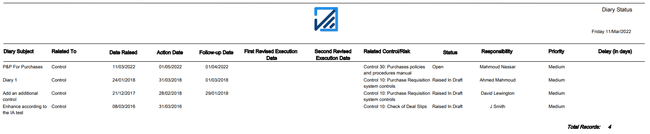
Controls Not Working
This report shows the information of each entity for all controls that were tested and proved to be not working as intended. The report further includes the details of the following:
-The entity the control relates to.
-Control Number.
-Control subject.
-Control type.
-Whether the control is a key control.
-The number and subject of the risk the control helps in mitigating.
-The date the auditors tested the control.
-The subject of the finding noted by the auditors relating to this control.
-The auditor who conducted the test.
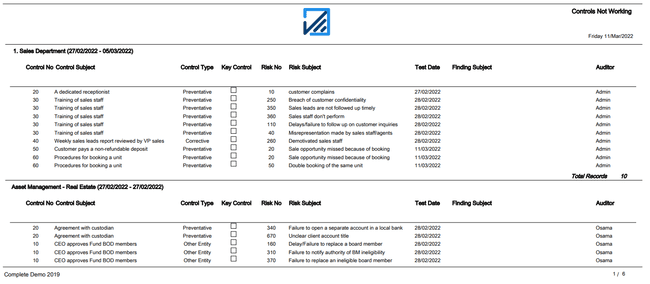
Conducted By
This report shows the number of tests assigned to each audior, number of completed tests and number of pending test. This report is very useful for the team leader in order to monitor the productivity of each Auditor.
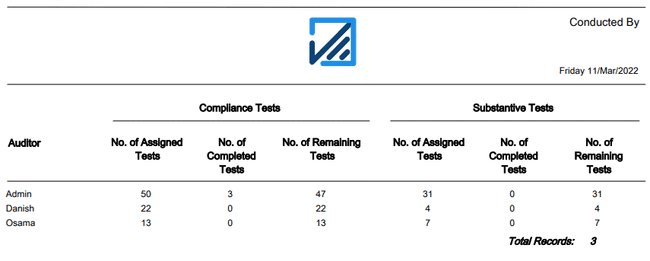
Finding Importance – Employees
This report represents the number of findings noted by each auditor ranked in accordance with its importance (i.e. Very low, Low, Medium, High, Very High).
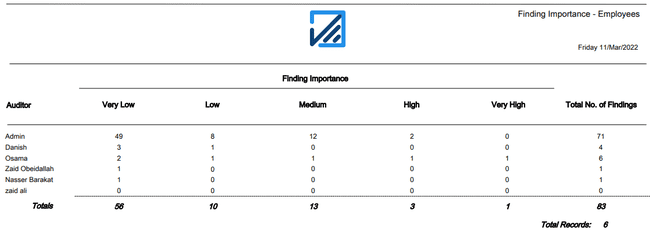
Finding Importance –Entities
This report shows the number of findings noted in each entity and the distribution of findings in accordance with their level of importance (i.e. Very low, Low, Medium, High, Very High).
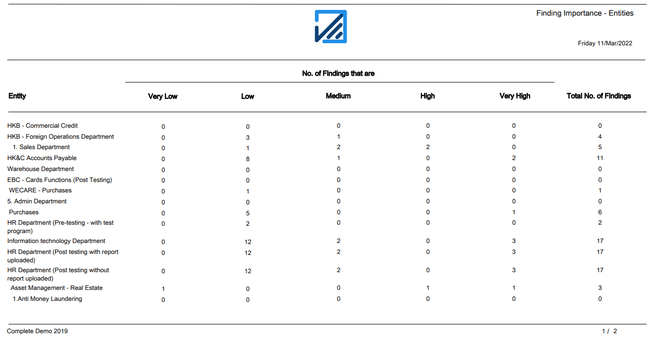
Test/Finding Status
This report categorizes test results according to their status (progress) i.e. whether the test is Approved, rejected, pending etc.
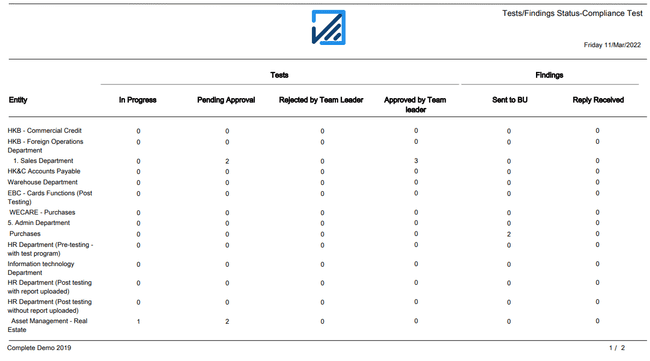
Audit Visit Plan
This report represents the following for each scheduled audit visit:
-The name of the entity that will be audited.
-The scheduled starting date.
-The scheduled completion dates.
-Number of compliance tests to be conducted.
-Number of substantive tests to be conducted.
-Number of auditors assigned to the audit.
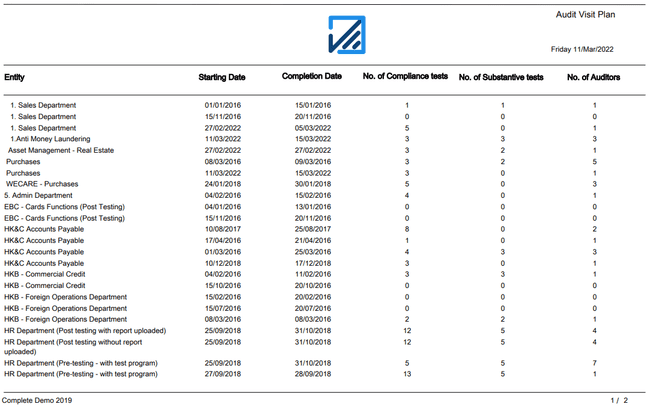
Progress in Audit Plan
This report compares the planned, scheduled and actual audit days for each audit engagement and represents the variance between scheduled days & actual days.

Percentage of Completed Tests
This report represents the percentage of completed tests and includes the following for each audit engagement:
-The entities that will be audited.
-Team leader in charge of the engagement.
-Total number of tests assigned to each engagement.
-Number of compliance tests.
-Number of substantive tests.
-Number of completed compliance tests.
-Number of completed substantive tests.
-Total number of completed tests.
-Percentage of completed tests in comparison with the total number of assigned tests.
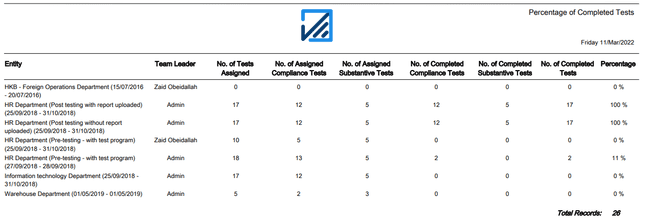
Actual Visit vs Scheduled Visit
This report provides a comparison between the scheduled and actual audit engagement dates and number of days for each engagement. It will also represent the variance between the scheduled days and actual days.
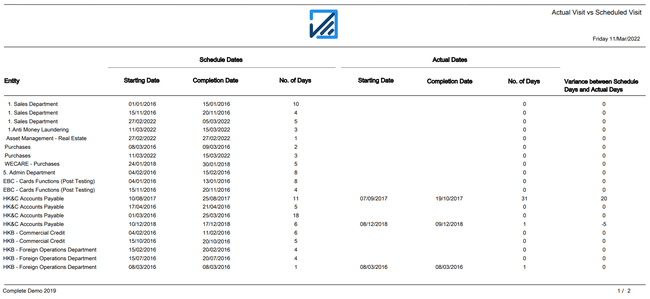
Recurring finding
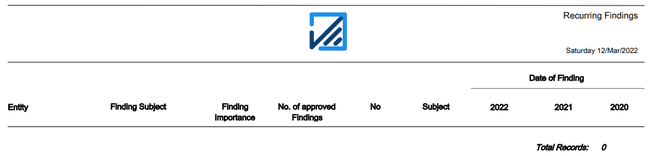
This report lists all recurring findings along with the entity the finding relates to and the number of recurrences with the date of finding.
Variance in Audit schedule
This report provides the user with the ability to select the fields prior to generating the report. The report can be tailored to show the actual progress of the audit engagements in comparison with the audit plan and scheduled audits.
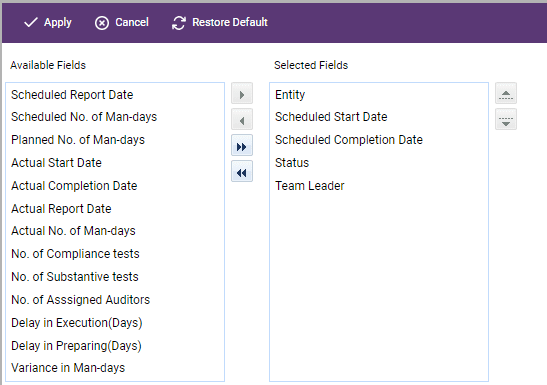
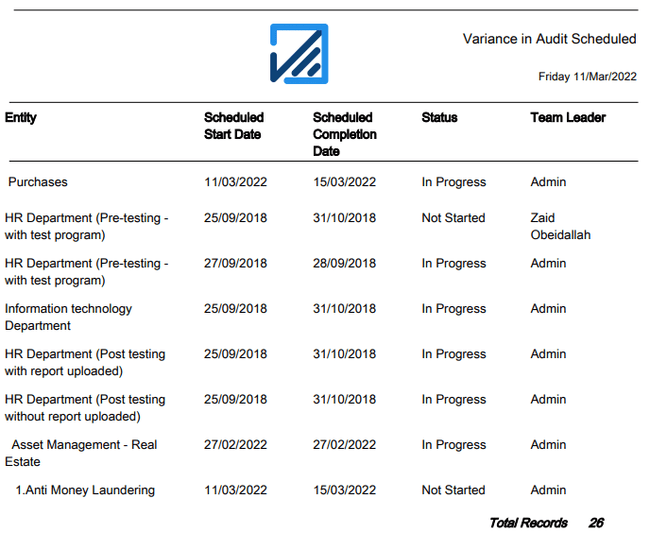
Summary of IA Diaries Status
This report shows the actual status (i.e. Overdue, Raised in draft, Not due etc.) of IA diaries with the total number of diaries for each entity.
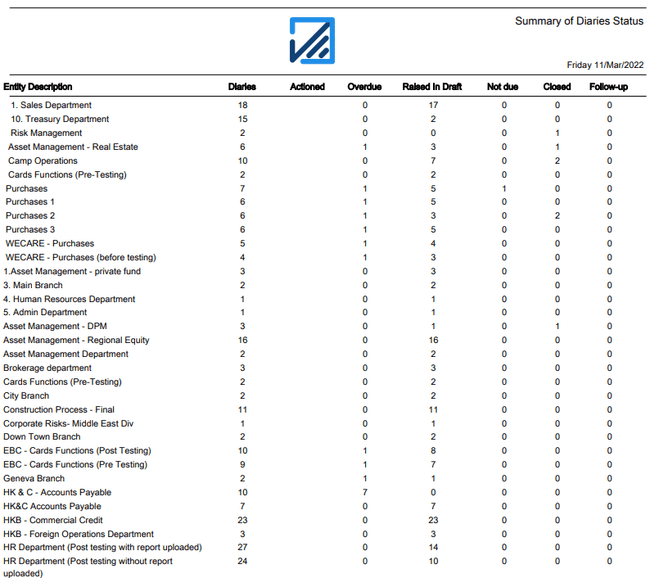
The "Main Menu" tab on the toolbar at the top of the screen will take you back to the Dashboard.