As discussed earlier the Compliance department will conduct continuous monitoring activities to check whether the controls mitigating compliance risks are working as intended. These activities are performed at the Entity level; the Compliance Officer can conduct these activities as follows.
From the Entity Screen, click on “Compliance Monitoring” in the main menu at the top of the screen:
![]()
This will bring up the following screen:
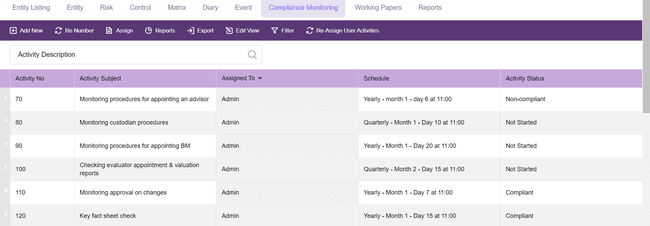
If there are no compliance monitoring activities for this entity, the list will be empty; to enter an activity click on Add New button and a blank Activity Screen will appear:
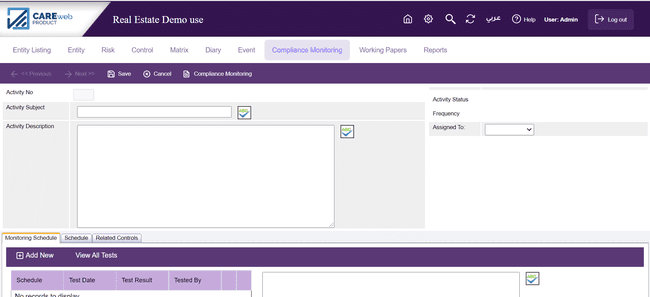
There is one screen for each monitoring activity, the components are as following (mandatory fields are highlighted in grey):
Activity No. - This number is generated by the system; it starts at ten and goes up in increments of ten; this is to allow the user to insert related activities at a later date should this be necessary.
Activity Subject - This field is mandatory and is intended to record a brief description of the Activity; it is this field that appears in all of the CAREweb™ printed output and therefore the description needs to be meaningful in its own right.
Activity Description - This is a mandatory field and is intended to provide a full description of the Activity set out in the short description. Treat this as a word processing field and give a full description of the Activity.
Activity Status - This is a system generated data, it shows the current situation in regards to what the Compliance Officer observed when he performed the activity the last time. Initially, this is blank because the activity has not been performed before.
Scheduled Date - This data is automatically generated by the system after the user schedules the date and time of the activity.
Assign To - This is a mandatory field and it is used to assign the activity to a particular user.
Please note that only the users marked as Compliance User in the User Management will appear in the list.