The Regulations Dashboard provides a quick "snapshot" on the current state of Compliance in the organization. This can be accessed by clicking on the home button![]() in the main menu or by clicking on the Dashboard tab in the menu. Using either options brings up the following screen:
in the main menu or by clicking on the Dashboard tab in the menu. Using either options brings up the following screen:
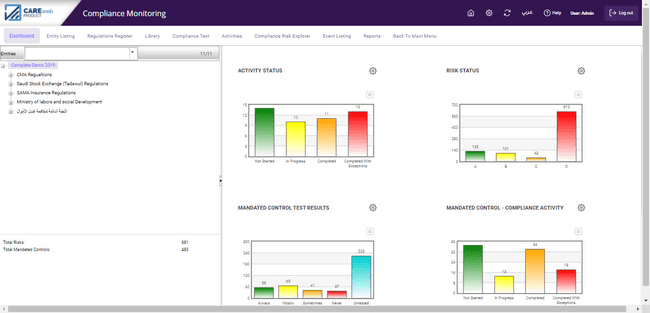
This screen is designed to provide the user with a graphical overview of the overall status of compliance across the entire organisation or for a particular entity(s). The screen is divided into two sections (panes); the regulation hierarchy appears on the left side of the screen and various bar charts showing key Compliance data appear on the right side of the screen.
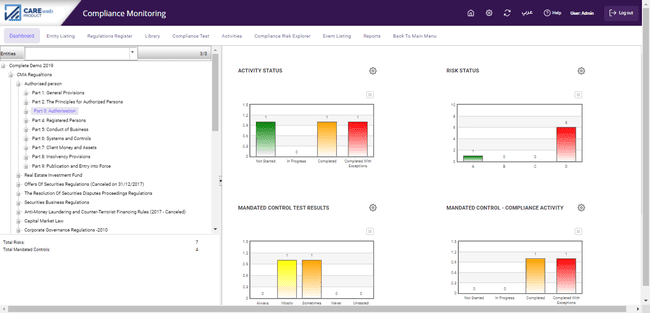
If you don’t need to look at the data for all regulations, you can click on the “regulations hierarchy” to select the regulation, provision or article you want; for example, if “Part 3: Authorisation” is selected from Authorised Person Regulation (as shown in the screenshot above), the dashboard will show the information relating to “Part 3” only. Similarly, if you don’t need to view the compliance status of the entire organisation but want to view the compliance status for a specific entity(s), then the drop-down list above the regulations hierarchy can be used to select specific entities, as shown in the screenshot below:
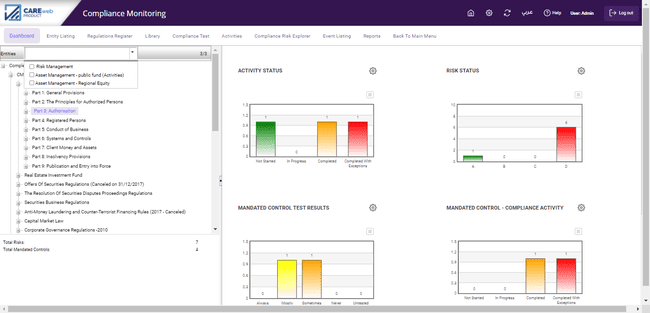
As a default, 6 charts appear on the right-hand side of the compliance dashboard screen (these can be changed or reconfigured), each one of these charts provides a summarized view on a certain aspect of regulatory compliance and upon clicking on any figure in the chart, you get a report of the relevant data. The following sections provide a list of these charts: