The Second element in the library sub-menu (purple menu at the top of the screen) is the “Control Store”. It allows the compliance function to maintain an inventory of controls. Clicking on the “Control Store” button will open the following screen. The screen is divided into two sections (panes); the regulation hierarchy appears on the left side of the screen and the list of controls appear on the right side of the screen.
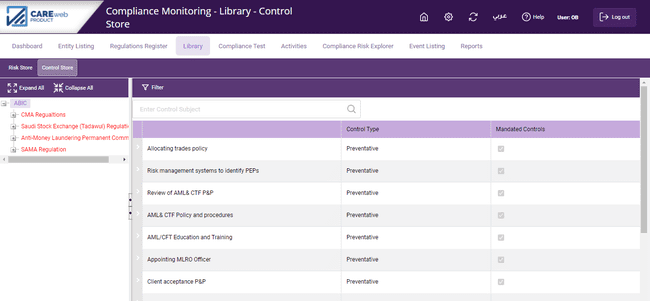
Similar to the Risk Store screen, if you want to only view the Controls that are linked to a specific provision or Article, then select that provision or article. For example, if “Part 3: Regulating the Operation of Real Estate Investment Funds” is selected (as in the screenshot below), the system will only show the Controls that are linked to the selected regulatory level and will not show you the Controls relating to any other regulation/Article.
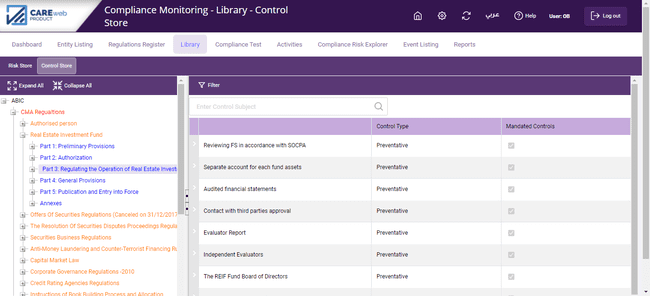
The components of the mandated control screen are as follows:
Control Subject – This field is used to record a brief description of the control mandated by the regulator. It will appear in all of the CAREweb™ printed output and therefore the description needs to be meaningful in its own right.
Description – This is used to enter a complete description of the control set out in the short description.
Control Type – A drop-down list and is used to select whether the control is:
•Preventative
•Corrective
•Detective
•Deterrent
•Other Entity
To add the subject and description of the control in a corresponding language (Arabic or English), click on ![]() and the following screen will appear:
and the following screen will appear:
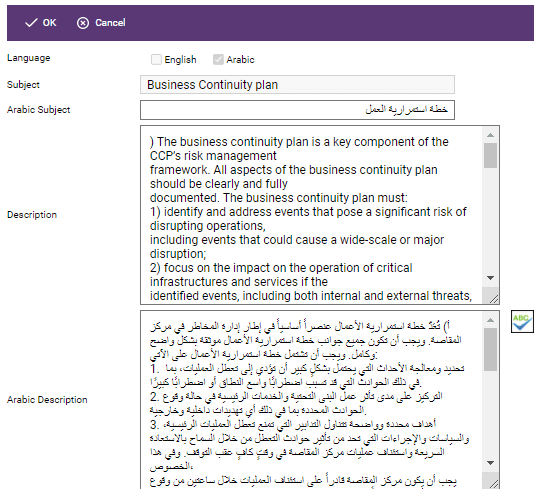
At the bottom of the screen, you will notice that the Control Screen has four tabs:
Related Risks
This tab shows the list of compliance risks related to this Mandated Control as per the hierarchy previously visited.
SA Compliance Test
This tab shows the test description for the control
Related Regulations
This tab shows the list of regulatory articles which are linked with the control.
The view ![]() button will allow you to access related attachments to the hierarchy.
button will allow you to access related attachments to the hierarchy.
Related Activity
This tab shows the compliance department activities related to this control.
Filter
Click on the “Filter” button in the centre of the purple toolbar to filter mandated controls. The following pop-up screen will appear:

Insert the criteria for the Controls you would like to filter on and click “Apply”; this will run the filter and produce the required listing. The system will also give you the total number of controls your filter generated in comparison to the total number of controls available in the Control Store. The "Clear" button clears your selection.