The first element in the library section is the Risk Store. It allows the Compliance Function to maintain an inventory of Compliance Risks and operational risks defined from the hierarchy and easily link them to the Entities profiles.
Clicking on the risk store in the sub-menu will open the following screen. The screen is divided into two sections (panes); the regulation hierarchy appears on the left side of the screen and the risks linked to the hierarchy appear on the right side of the screen (if you did not link any risks to the Hierarchy screen then the right pane of the screen will be blank).
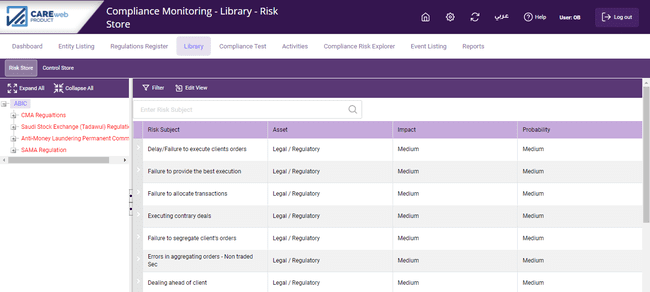
If you want to view the risks linked to a specific provision or Article, then click on that provision or article in the regulations hierarchy; for example, if “Part 2: General Application of AML/CFT Requirements” is selected (as in the screenshot below), the system will only show the risks that are linked to the selection and will not show the risk relating to any other regulation/Article.
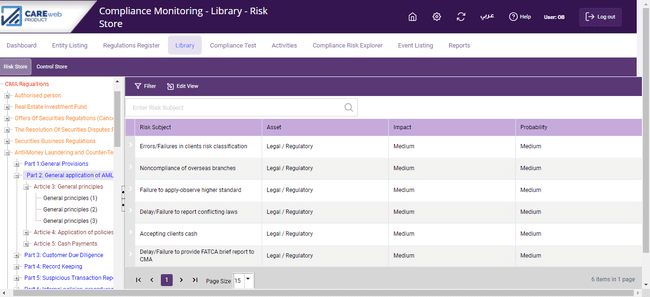
Clicking on the small arrow next to the risk subject will show the related regulations linked to the risk:
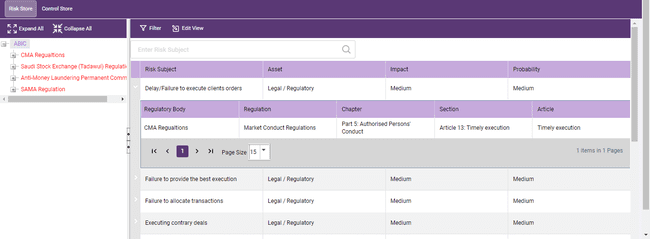
Clicking on one of the risks in the listing will show the following fields that were defined in the previous section.
Risk Subject - This field is used to record a brief description of the compliance risk; this field appears in all of CAREweb™ printed output and therefore the description needs to be meaningful in its own right.
Description – used to record a complete description of the compliance risk set out in the short description. Treat this as a word processing field, give as full a description of the compliance risk as you can.
Asset (or whatever you have personalized it in the Parameters section (see above) - This is mandatory and is where the user details the particular attribute under threat if the compliance risk occurs. The available attributes have already been set up in the “Asset Types” screen (see above). By opening the drop-down list, the available asset types are displayed and the appropriate asset can be selected.
Impact and Probability - The drop-down boxes allow the user to detail the impact and the probability of the compliance risk. Quantification follows the parameters set up at the Installation stage (refer to the parameters section), in this example they are:
•High
•Medium
•Low
Note: The asset type, impact and probability values can later be changed when you assign the risk to a particular entity as described in the entity listing section of this manual.
Link to Regulation Hierarchy - You can link the risk to its related regulation through this screen by selecting the relevant regulation/ article under the “Link to Regulation Hierarchy” feature.
Click on “Save” to add the risk to the Risk Store. If you wish to add another risk after saving the current one, click on “Save and New”. This will save the current Risk and open a new risk screen.
Related Regulations Tab
This tab shows the list of regulatory articles which are linked with this compliance risk.

The view ![]() button allows you to access the related attachments to the hierarchy.
button allows you to access the related attachments to the hierarchy.
Related Controls Tab
This tab shows the list of Mandated and Operational controls which are linked with this compliance risk
You can go back to the Risk Store by clicking on the ![]() icon.
icon.
Filter
Click on the “Filter” button in the centre of the toolbar to filter risks. The following pop-up screen will appear:
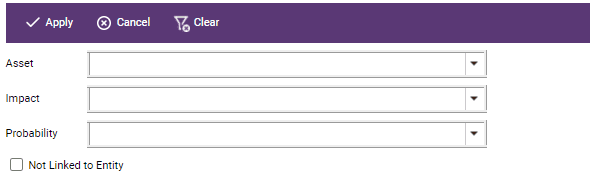
Insert the criteria for the risks you would like to filter on and click “Apply”; this will run a filter and produce the required listing. The system will also give you the total number of risks your filter generated in comparison to the total number of risks available in the risk store. The "Clear" button clears your selection.