The "Filter" button in the toolbar provides means of analysing the event data. Clicking on this button brings up the following selection screen:
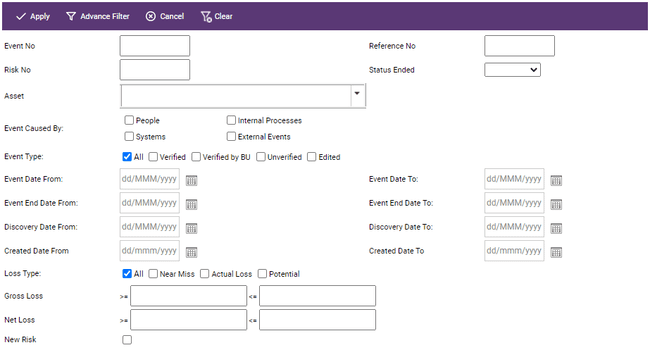
The choices are considerable; select the criteria you wish to sort/ filter on and then click "Apply" and the Event List will show only the records conforming to your filter.
Note that the Asset drop-down list will allow you to distinguish between financial and non-financial assets as defined in the Parameters section
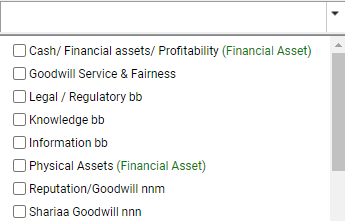
Advanced Filter:
This function is accessed via the toolbar at the top of the Filter screen; it opens up a large selection of filtering options in which each is accessed via 4 drop down tabs (Event details, Basel risk, Event dates and loss details) each of these 4 tabs opens up different filtering options; for example, clicking on” Basel Risk” opens up this comprehensive filtering screen:
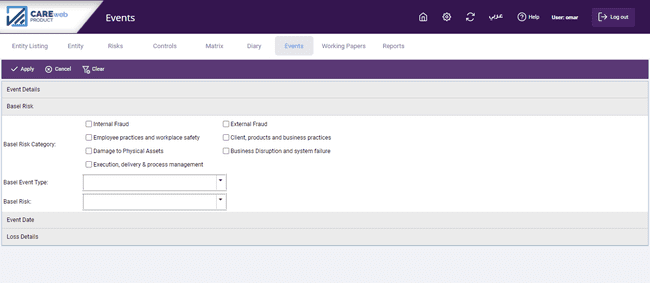
Selections are made using the dropdown menus or by checking the relevant boxes; or, indeed both. For instance, you can filter events by risk Probability or Impact by clicking the tick box whereas selecting the Employee drop-down list will give you the option of searching through the employees list by typing in the name of the employee.
Clicking on the other 3 headings open up equally comprehensive selection screens.
The user can filter events based on Employee ID or Employee Name through the Event Details tab on “Advance Filter”.
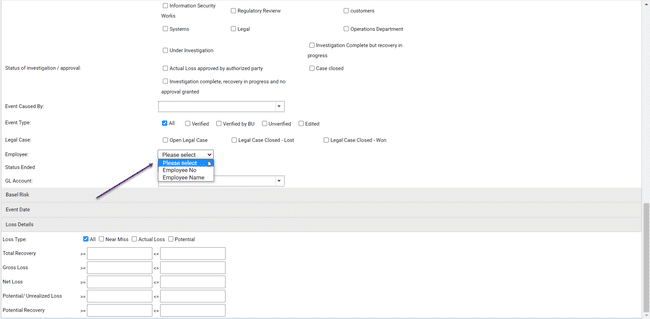
User can also select more than one GL account
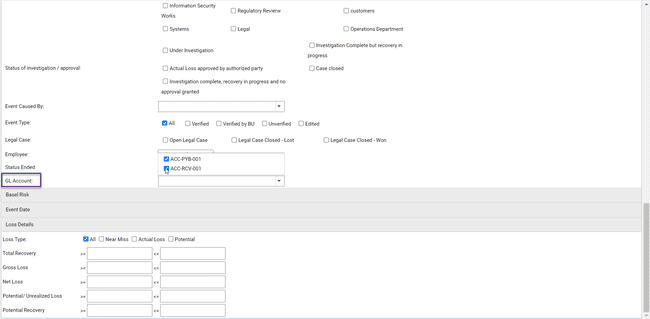
These two screens, Filter and Advanced Filter, can be used together.