This tab allows you to record which of the controls detailed in the Business Unit should have played a role in mitigating the risk. Clicking on ![]() will open up the following screen:
will open up the following screen:

This shows that, at present there is a control in place, number 100, Follow-up system, with a score of 4 over this risk; this impact has been assigned to it in the matrix during the “we think” part of the risk profiling exercise. It is now possible to refine this by entering a ‘Rating’ to represent how well the control actually worked in the specific incident being recorded. Obviously in cases where the risk crystallised, the control section will not be used, other than perhaps to record a “1” or “2” if a control had some effect in mitigating the loss from the risk. For example, a branch robbery results in £2,000 being taken from a till, but the organisation’s Policies & Procedures state that no more than £5,000 can be kept in any one till; above this figure the money has to be sent to the central safe. The till in question had “banked” £6,000 only 1 hour earlier. In this case the control of Policies & Procedures had helped to mitigate a risk.
To make an assessment, click on "Edit" in the toolbar at the top of the main screen, this will make the "pencil" appear against each of the control items, you then use this "pencil" to bring up the following screen:
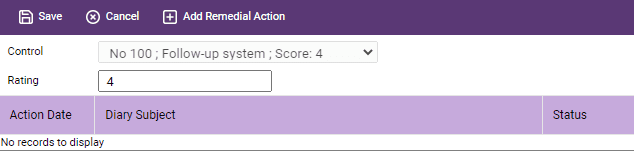
In the Rating box enter, on a scale of 1 – 5 where 5 is the strongest, what mitigating effect you feel this control had on the event in question; click Save to save the record and go back to the Event Screen. You will note that, importantly, you can add details of Remedial Action you feel is necessary to bring the control back to its full mitigating potential. To do this click on the ![]() button in the toolbar at the top of the screen and the system will automatically open a new Diary Screen for you to document the action required. The details of how to complete this screen are set out in the Risks section of this manual.
button in the toolbar at the top of the screen and the system will automatically open a new Diary Screen for you to document the action required. The details of how to complete this screen are set out in the Risks section of this manual.
Ability to Update control score on the matrix:
The user has the ability to reflect the changes done to the control score on the matrix through changing/ re-rating the score in the Relate Controls tab in the Event screen. The following pop-up message will appear after verifying the changes to give the user the option of reflecting the changes on the Matrix if needed
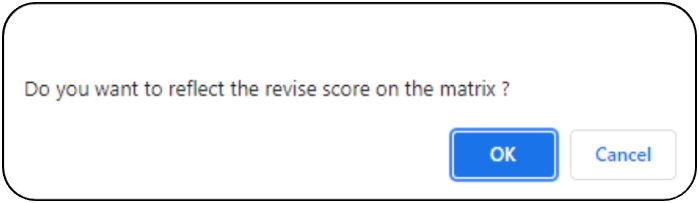
If the user clicks on “OK” Matrix score will be revised. You can only restore the old score manually through the Matrix screen and if you click on “Cancel” the system will keep the Score as it is.
In case the user re-scores the control as “Zero” and clicks “OK” on the above pop-up message, the system will remove the score from the Matrix.