As your database of risks and their associated controls grows larger you will find that some risks are common to many entities; for example, “Loss of key staff” or “failure of key systems”. Similarly, certain controls will be present in many entities; for example, “Annual appraisals” or “Segregation of duties”. What this means is that if a change is made to any element of a common risk or control it should be made to all of the entities that have that common risk or control.
Also, when you are first setting up the system you will perhaps produce a Risk Profile for a branch and realize that all of your remaining 20 branches would have the same list of risks/controls; you don't want to enter this data 20 more times!
To address these issues, we have introduced the concept of Business Unit Grouping. Clicking on this tab for the first time brings up the following screen:
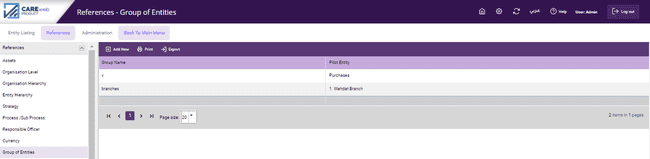
At this point you have 2 options:
1) Link existing entities, using the drop-down, to a "pilot";
2) Replicate the "pilot" X times to create new, identical, entities.
The "pilot" referred to is the Master entity to which the rest of the entities in the Group will be linked. For example, in the above screen we already have an Entity called City Branches and we know that we have another 20 branches in cities around the world that will have the same risks and controls as this first City Branch. So, we make City Branch our "pilot" we do this by clicking on "Add New" and completing the new screen:
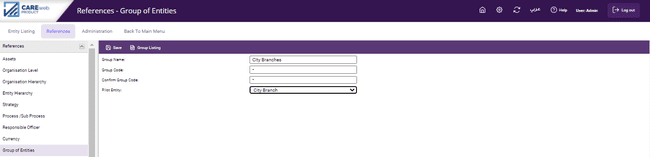
The Group Code is a "password" to provide some security, here I used 001. You will notice that I have called my Group "City Branches" and have used the "City Branch" entity from my database as the "model”. Now, click "save" and get the following screen:
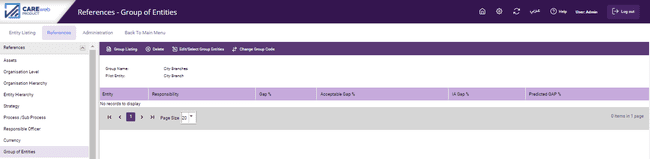
From here, click on ![]() , enter your Group Code and click "continue" to bring up the following screen:
, enter your Group Code and click "continue" to bring up the following screen:

At this point I have 2 choices:
1.Select entities from the list to include in my City Branches group;
2.Replicate the Risk Profile for my City Group X times to set up entities representing other city branches around the country or around the world.
If I chose to replicate the City Branch Risk Profile, the system will bring up following screen:
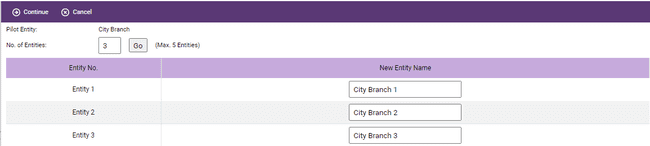
Here I will provide the number of replicas I want (e.g., 3); once selected, click "Go" and "Continue" and the replica entities will be entered into the database. You can then change the new entities’ names from the same screen. From now on, when a change is made to any risk or control in any of the entities in the group, the following screen will be displayed.

To save the change and reflect it on all entities, you will have to enter the pilot entity password and click on “Continue”. If you do not wish to save the change, click on “Cancel”. Once you click on continue you will be presented with the following screen, which allows you to select the risk/control fields you want to update. Select the fields you wish to update and click on “Update”.

If you click "Update" you will be presented with the following screen
![]()
Note: The change will be made to the relevant risk or control number of every business unit in the group.
To check the status of the change you made click on “background process” icon ![]() and the system will show you the status of the change you made as follows
and the system will show you the status of the change you made as follows

Important note: if you are using this function, you must ensure that the common risks/controls all have the same number, if you don’t then the system will change something you don’t want changed! For example, if a common risk is “Loss of staff” and it is risk number 10 in one Business Unit, number 60 in another and number 40 in a third, and all three entities are put into the same group, if you change the wording of risk 10 in the first Business Unit to “Loss of key staff” and then click “OK” RISK 10 IN BOTH OF THE OTHER ENTITIES WILL BE REWORDED TO BE THE SAME AS RISK 10 IN THE FIRST BUSINESS UNIT.
Once an entity is a member of a group, the Risk Subject, Impact size and Asset type can only be changed via the "Pilot" entity.