Clicking on this tab allows you to see all events that have been recorded and linked to this risk.
With the Risk Screen open, the menu buttons allow you to perform several functions. Shouldn’t be here
![]()
•The ![]() buttons move you within the Risk Listing section, moving one risk forwards or backwards per click.
buttons move you within the Risk Listing section, moving one risk forwards or backwards per click.
•The print button in the toolbar will allow you to print what is on the screen; note that it will only print what the screen shows so if, for example, you have the “Objectives” window open that will be included in the print, the Diary Entries, Substantive Tests and Working Papers sections will not.
•The "Add New" button serves the same purpose in this screen as it did in the Risk Listing screen that is it opens a new, blank Risk Screen.
•The "Delete" button in the toolbar allows you to delete the risk currently being displayed; note however that if the risk currently being displayed has already been scored in the matrix, i.e. one or more controls have been assigned to the risk, then the system will not let you delete it, an error message will be displayed. To solve this, go to the matrix, remove all control impact scores relating to this risk and then return to this screen and delete the risk.
•The "Copy" button is very useful; in some cases, the nature of a risk will be the same in several Entities; to avoid having to re-type the data you can make use of the “Copy” facility. Click on the button in the centre of the toolbar and the system takes a copy of the risk currently open, by then moving to either a blank Risk Screen in the current Entity (using “New”) or by going to another Entity altogether and opening up a blank Risk Screen (again by using “New”) you will be presented with a “Paste” button in place of the “Copy” button; click this to paste the data into the new risk environment.
•The Risk Listing button takes you back to the Risk Listing screen.
Clicking on "Risk Listing" on the toolbar, moves you back up one level to the Risk Listing screen.
With all of the risks entered for a particular Business Unit the Risk Listing screen will look like this:
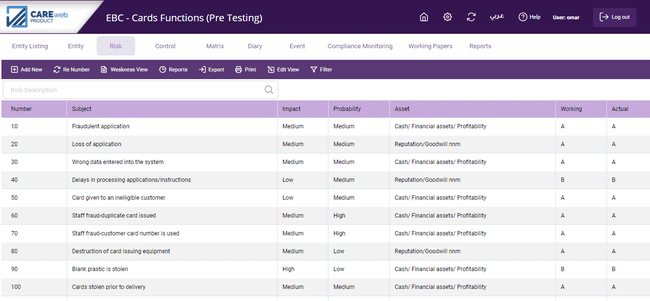
You can see:
•The risk number;
•The short description of the risk;
•Attribute at risk
•The likely impact
•The likelihood of the risk occurring assuming no controls in place (probability)
•The current “Working” and “Actual” control environments (see later under “Risk Matrix” for a description of these terms). Note: if you have only captured risks so far and not assigned any controls to them then these 2 columns will show “D”.
Even without any control data, we can still do some analysis of these risks. Clicking on the headings at the top of each column we can sort the columns; so, if we wish to see all risks affecting Cash/profitability we click on the "Asset" heading and all the risks will be sorted:
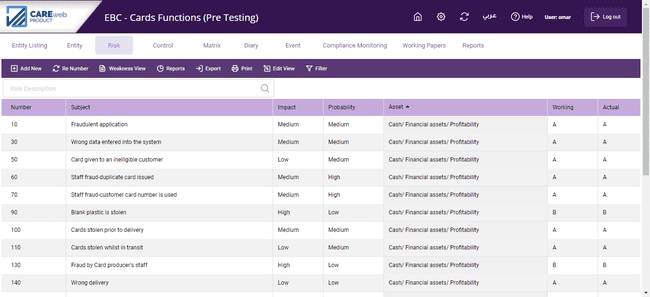
If we wish to see all risks with a High Impact we click on the "Impact" heading and they are sorted at the top:
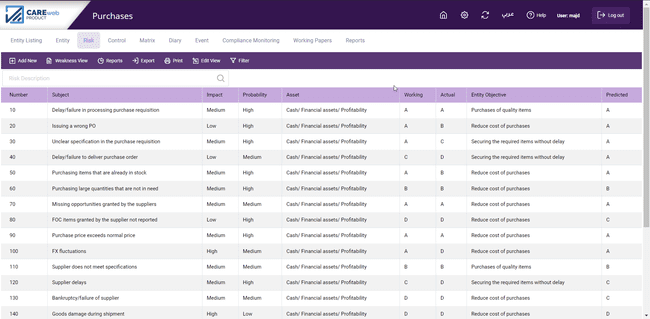
Dashboard:
Through clicking on dashboard icon, you will be shown a screen for the events dashboard, where you navigate through it. Move to event listing
Recoveries:
This part shows the events that their expected loss recovery was actually collected.